Work with saved criteria
Data Package: Online Testing or DataPlus
Role: Account Holder, Administrator, Teacher, or Digital Resource & Reporting Access
When you save report criteria from the Create a Report tab, the saved selection criteria becomes available on the Saved Criteria tab. Use this page to load, edit, or delete any of your saved criteria.
To load, manage, or delete saved criteria:
1. Select the Reports header to open the REPORTS CENTER, then click the Saved Criteria tab.
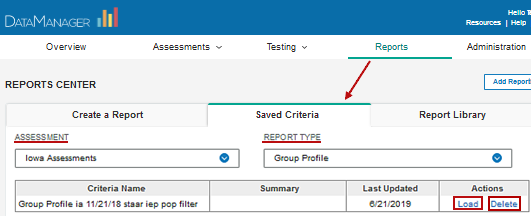
Each set of criteria that you have saved appears in the table below the ASSESSMENT and REPORT TYPE sort options. (Multimeasure Student Roster reports are sorted by the assessment type used in the first column of the report.)
2. (Optional): Use the ASSESSMENT and REPORT TYPE fields to sort your list of saved criteria.
Note: If you have tested and saved criteria using more than one assessment, sort by ASSESSMENT first, then REPORT TYPE.
3. To delete a set of saved criteria, click Delete link in the Actions column, and then click Yes on the confirmation box.
To edit or apply the saved criteria, click Load under the Actions column of the table. The corresponding row of saved criteria opens with a notification that you are in edit mode.
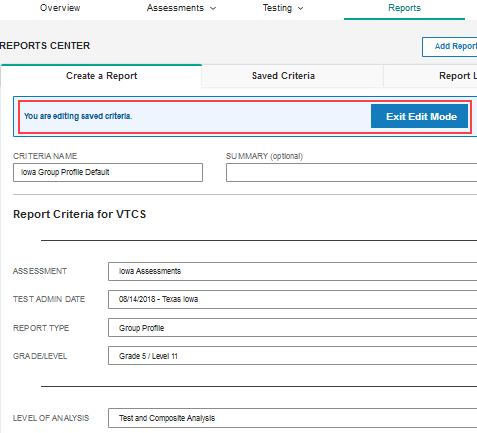
4. Use the table below to determine your next steps.
| To... | Do this... |
|
Change saved criteria for a report |
|
|
Build a new set of saved criteria from an existing set |
|
|
Run the report |
Click the Run Report button at the bottom of the page or, to run the report while you continue working, click the Run Report in Background button and provide a name for the report. |
|
View the report without making changes |
Click the Exit Edit Mode button. |
See Also:
Create Iowa Assessments Reports
