View the test event change log
Data Package: Online Testing
Role: Account Holder or Administrator
The Change Log feature provides an audit trail for test events and test assignments in the DataManager Assessments application. You can view detailed information for the following:
- Test Event Status
- Test Event Details
- Test Assignment Activity
Note: Change log information and the Change Log button are only available for test events created after the release of the change log feature in DataManager.
To view a test event change log:
1. From the Overview page, click the Assessments heading, then select Test Events.

The Test Events Overview page opens. Open test events are listed in the All Test Events table.
2. Use the FILTERS, if necessary, to narrow the list of test events displayed in the table.

3. When you find your test event, click its name or click Manage in the corresponding Actions column. The test event log opens.

Initially, the Test Event Status bar is expanded; the following information appears:
- The date and time stamp of the action
- The action itself (for example, the test event was created, closed, reopened, or deleted)
- The name of the user who performed the action
- Any additional information added by the user
The Test Event Change Log and the Test Assignment Activity bars contain the number of entries in parentheses beside their headings. Click the down arrows to display their details.
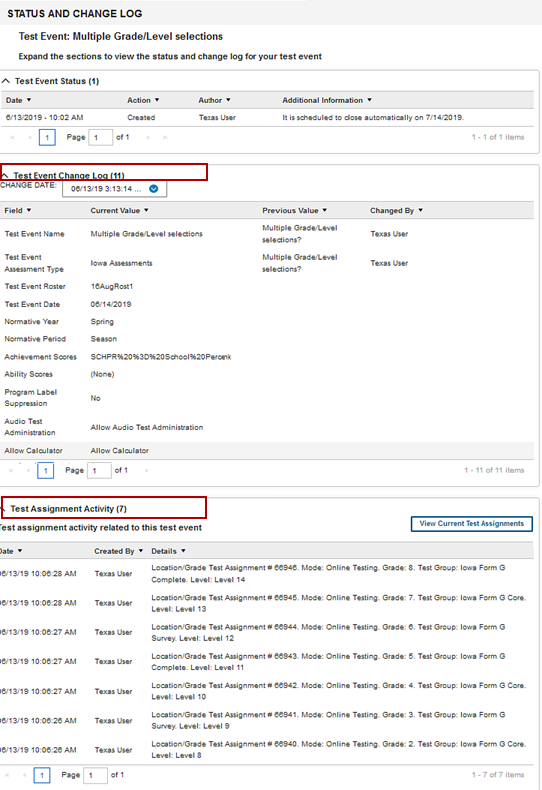
The Test Event Change Log allows you to view detailed, field by field changes. The drop-down CHANGE DATE menu displays the date with the latest changes. Only dates when test event details were changed are listed. Otherwise, you can browse the entries using the pagination at the bottom of the table. The following information appears:
- Field names (labels) of test event data
- Current values for test event data, scoring and reporting details, and online testing
- Previous values for any of the above fields, if different from current values
- The name of the user who made the change(s)
- The date and time that the test assignment was created
- The name of the user who created it
- Details about the assignment, including the scope (per location/grade or per student), assignment ID, testing mode (online or OMR), grade, and level
- Edits to the test assignment, including a date and time stamp and the name of the user who updated the test assignment
Click the View Current Test Assignments button to open the View Test Assignments page.

See View a Test Assignment for more information.
