View student test status information
Data Package: Online Testing
Role: Account Holder, Administrator, or Teacher
At any point before, during, or after administering a test online, you may need to look up roster information for one or more students or track their progress through a series of test segments. The Student Test Status page provides access to detailed information such as the name of the student as it appears on the roster, the student's month and day of birth, and the student's unique ID number. It also contains information about which tests or subtests a student has completed, begun but not completed, or not yet begun.
You can view student status information for the following:
- All students assigned to a test by location and grade
- Students individually assigned to a test
Note: Student Lookup is available only for online test administration, not for Optical Mark Recognition (OMR).
To view student status information:
1. Open the test event associated with the student's test assignment. See Finding a Test Event for instructions.
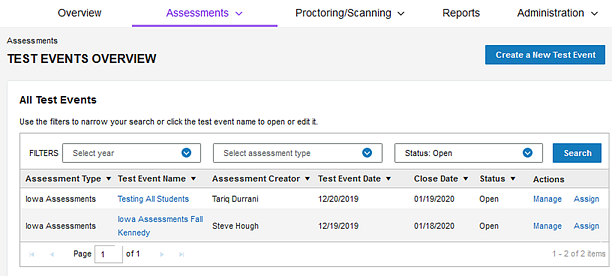
2. In the Actions column, click Assign in the row of your test event.
The Test Assignment Overview page opens.
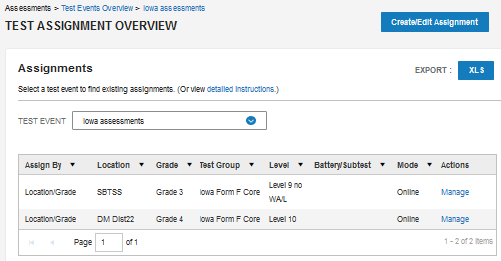
3. Click the Manage link for the test assignment.
The Test Assignment details page opens. The example below includes one CogAT test assignment by location and grade.
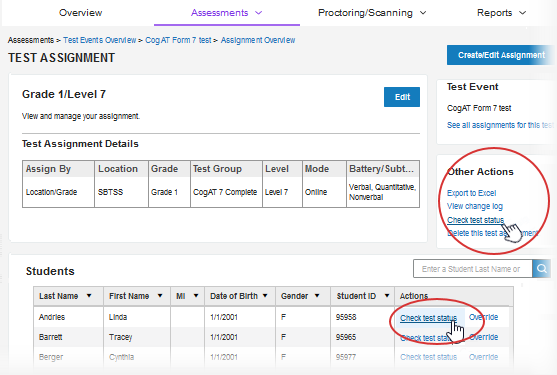
4. To view the status of all students in the test assignment, click Check Test Status in the Other Actions box. To view the status of a single student, click the Check Test Status in the student's row.
Note: You can also look up an individual student from the Proctor Session page.
Review student status information on the Student Test Status page.
