Student lookup and test status page
The Student Test Status page provides a view of each student's progress as they move through a series of batteries or subtests comprising a full test. You can display one or more students on this page, with a maximum of 100 students per page (see description below).
Note: To access this page while setting up a test session (from the Proctor application), see Look Up a Student. To access this page while setting up a test event or assignment (from the Assessments application), see View Student Status Information.
The top of the status page contains any search criteria you entered and a legend for the color coding in the table below.
- Green indicates that the student has completed the test, although scored reports may not be immediately available.
- Yellow indicates that the student is in the process of taking the test.
- Red indicates that the student has not started the test.
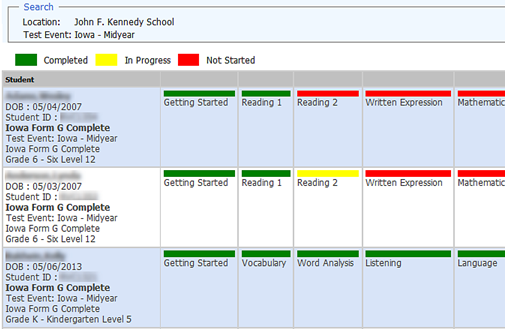
The first column of the table contains student information and test data, including:
- Student's name, date of birth, unique ID
- Test family, test event name, and grade and test level
Each column to the right contains one of the student's assigned subtests for the test event. The colored bar above the subtest indicates whether the student has begun, is in the middle of, or has completed that section of the test.
You can view up to 100 students per page before being required to link to the next page. The default number per page, 25, can be changed using the drop-down field in the footer.

