Staff usage report
Data Package: Any
Role: Account Holder or Administrator
Usage reports provide you with staff users' last login dates as well as the number of times users have logged on to DataManager. When you create the report, you can filter by users and locations. The report itself can be sorted by any of its headings (see below).
To run a staff usage report:
1. Sign in to your DataManager account with your Admin or Account Holder user name and password.
2. From the top navigation bar (of any page), select Administration > Manage Staff.

The Manage Staff page opens.

3. Click Usage Report. The Usage Report page appears with four available filters (only Location is required).
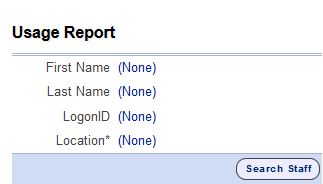
4. Specify the criteria for the report by doing the following:
- (Optional) In the First Name, Last Name, and/or LogonID (user email address) fields, click (None) and then type all or part of the value in the box.
- In Location, click (None) and select a location from the hierarchy list.

By default, results sort by Name. You can click the up or down arrows in the header of any column to sort by ascending or descending values of that field.
