Print CogAT dashboard reports
The CogAT dashboard provides two types of reports:
- Print Dashboard, which prints a replica of what appears on your dashboard page; this report can be customized to the extent of your options for viewing data on the dashboard
- Differentiated Instruction report which, combined with Ability Profiles scores, show students to whom these differential approaches to learning apply. School- and class-level users (principals and teachers) can print a separate report for each student. District-level users do not have immediate access to Ability Profiles or Differentiated Instruction reports, though they can access them by clicking a student's name from the STUDENT ROSTER and linking to that student's Ability Profile score at the bottom of the profile box.
To create a Dashboard report:
1. Create a view of the dashboard that suits your purposes. For example, perhaps you want to isolate all students in 7th grade at your school who scored a stanine of 1 in Quantitative. Filter your dashboard for grade 7, Quantitative, all classes. Select the level 1 bar on the bar graph to display all students in the STUDENT ROSTER area.
2. Click Print Reports in the upper right corner of the page.
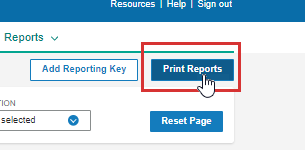
The Print Center modal opens. The REPORT TYPE defaults to the last report type you printed. Initially, it defaults to Dashboard.
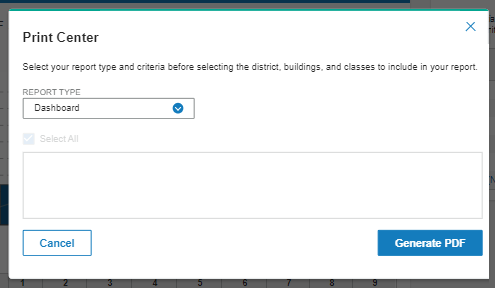
3. Click the Generate PDF button.
4. Follow your browser's prompts to create a PDF replica of the dashboard.
To create a Differentiated Instruction Report:
1. Select filters at the top of the dashboard to gather data from the test event, grade, content, and location for students whose reports you want to run.
2. Click Print Reports in the upper right corner of the page.
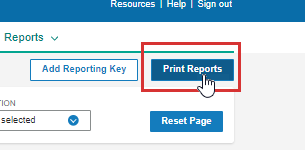
The Print Center modal opens. The REPORT TYPE defaults to the last report type you printed.
3. If not already selected, click Differentiated Instruction Report.
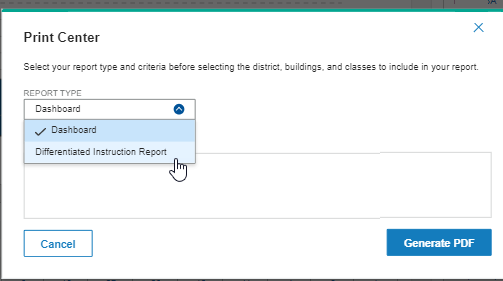
The ABILITY PROFILE drop-down field opens to the right of the REPORT TYPE.
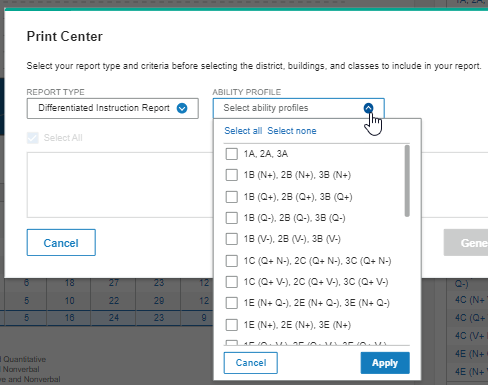
4. Select any or all of the Ability Profiles.
Note: Each profile selected will allow you to view and select the students who scored in its range.
5. Click the Apply button.
The scores you selected appear on the Print Center form.
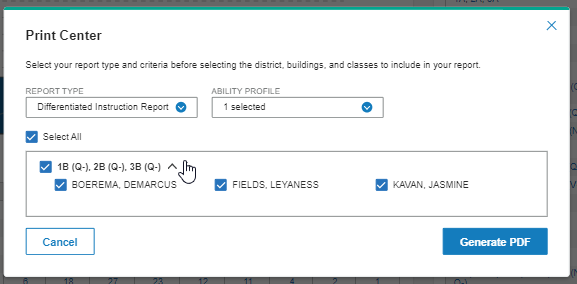
6. Select or clear the scores and/or individual students for whom you want to print a report.
7. Click the Generate PDF button.
8. Follow your browser's prompts to create a PDF of each student's Differentiated Instruction Report.
