Distribute web Reporting Keys to report users
Data Package: Online Testing or DataPlus
Role: Account Holder, Administrator, or delegate
Web Reporting Keys may be distributed to users in two ways:
- Through the email function in DataManager, which allows you to assign a single Reporting Key to up to five users. If you plan to use this method, prepare a list of users, their locations, and their email addresses, and inform them that they will receive a separate email for each Reporting Key.
- By exporting the web Reporting Keys from DataManager to a spreadsheet, then emailing the spreadsheet or portions of it to one or more distributors within your system. This method allows you to assign multiple locations to one or more email recipients and/or to delegate the assigning of Reporting Keys to one or more other staff members within your organization.
Follow the steps below to distribute Reporting Keys to users so they can view DataManager reports.
To distribute Reporting Keys to report users:
- Sign in to DataManager with your Administrator or Account Holder username and password.
The DataManager Overview page opens. - Click the Administration menu, then select Manage Reports Access.
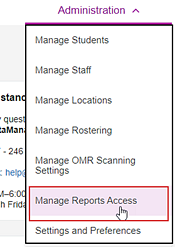
The Manage Reporting Access page opens.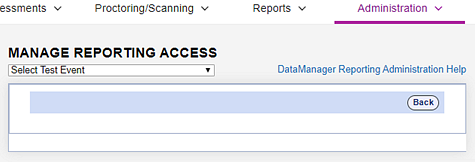
- In the Select Test Event list, click the down arrow and select the test event for which you want to generate and distribute Reporting Keys.
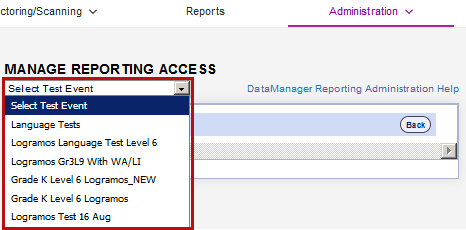
DataManager displays the reporting locations and corresponding Reporting Keys for the test event you selected. Locations appear in the hierarchy previously configured by you or someone at your level.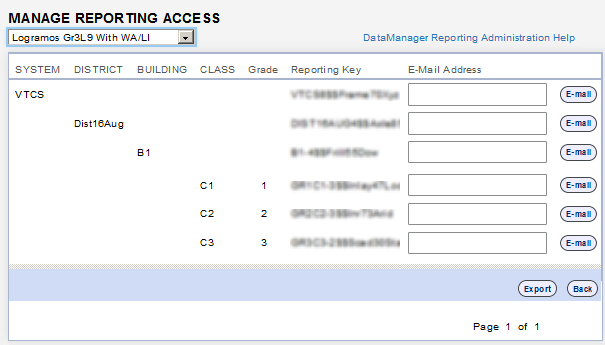
- (Optional:) Enter your own email address in the top-level box or the next one that is available to you. This assigns the highest-level Reporting Key to your own account prior to distributing Reporting Keys to others below you in the hierarchy.
- Do one of the following:
- To distribute single Reporting Keys to individual users:
- In the E-Mail Address box corresponding to the location and reporting level you want to assign, enter the email address(es) of up to five users separated by a comma or semicolon.
- Click the E-mail button. The system sends an email message with the Reporting Key to each email address you entered.
- Repeat this step to send the same Reporting Key to more than five users.
The Reporting Keys are available to all users you designate as well as to the users at hierarchical levels above them. - To export all Reporting Keys for one or more users::
- Click Export.
A download message opens from your browser. Exact appearance and wording varies. - Click Save or Open to continue. If you choose to open the file, the list of locations and corresponding Reporting Keys opens in your browser window. If you choose to save the file, your browser downloads it to its default folder, where you can open it in a compatible application (Microsoft Excel®, for example).
- Click Export.
- To distribute single Reporting Keys to individual users:
- Repeat this procedure beginning with step 3 for any additional test events.
Users receive their Reporting Key(s) in an email message, along with instructions for how to access and use the DataManager reporting application.
Important: If one or more of your staff does not receive the email with the Reporting Key, check that you have entered the correct email address in the recipient field, and ask the staff member to check their blocked folders (spam and/or trash). If they find the message, have them retrieve the email message and then add the sender (your email address or the DataManager email address, no-reply@dm.riverside-insights.com) to their email application's safe sender list.
