Approve or deny students for testing
Data Package: Online Testing
Role: Account Holder, Administrator, Teacher, or Proctor
As a final step before beginning testing, students must be admitted into a test by the Proctor.
Classroom testing
On the Proctor Session page, these students appear in the Waiting for Approval area of the session tab. You can either approve or deny them entry, and you can do so individually or as a group.
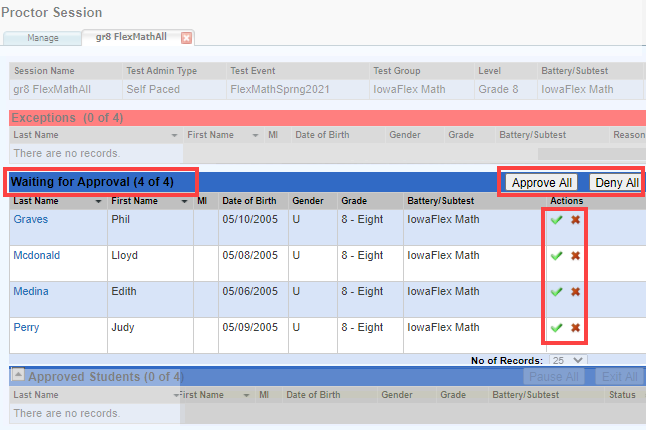
| If you want to... | Then do this... |
|
Approve all students |
The students are moved to the Approved Students area on the Proctor Session page, and the Welcome page opens on the students’ devices. |
|
Approve individual students |
The student is moved to the Approved Students table on the Proctor Session page, and the Welcome page opens on the student’s device. |
|
Deny all students |
The students are removed from the Waiting for Approval area, and the student is returned to the Sign In page. |
|
Deny individual students |
The student is removed from the Waiting for Approval table on the Proctor Session page, and the student is returned to the Sign In page. |
If you have trouble with this activity, see the troubleshooting section in Instruct Students to Sign In.
